Ansys/Workbench¶
Running Ansys/Workbench interactivly with GUI on a visual node¶
1. Open remote connection to the visual node
Detailed discussion about visualization nodes can be found here.
a. Connect to DelftBlue and start a "desktop" job:
$ module load 2023r1
$ module load desktop
$ vnc_desktop 2h -- --cpus-per-task=8 --mem=16G --account=research-faculty-department
As a result, you should get a message along these lines:
Reserving a GPU node (partition "visual")
SLURM job ID is 912918
Waiting for job to start running on a node
We got assigned node visual01, waiting for output...
Waiting until VNC server is ready for connection...
VNC server visual01:1 ready for use!
Check which "port number" the system allocated to you, here "visual01:1", i.e. port "1".
b. Open a tunnel to the port above
Open a separate terminal window and open a tunnel to the corresponding port:
c. Connect your VNC client to the local port corresponding to the open tunnel
or graphically:
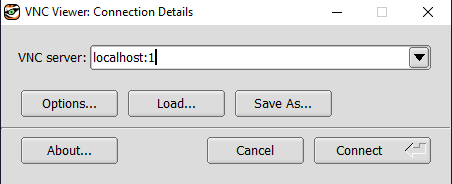
You should be now prompted with your VNC password (not your NetID password!):
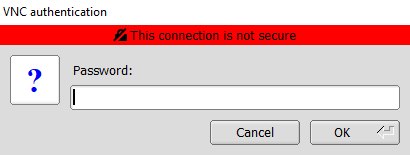
Finally, we have our remote desktop up and running:
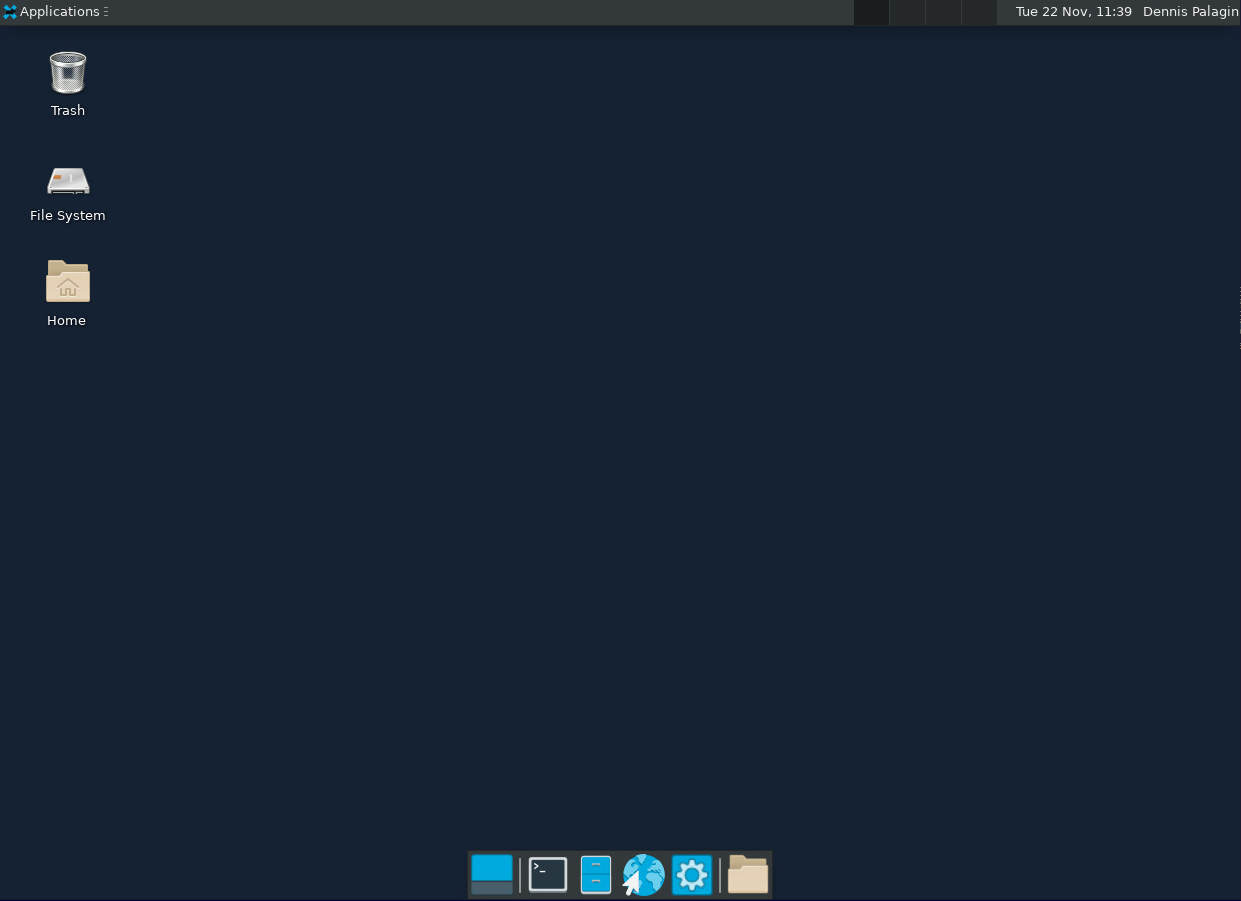
2. Load necessary modules and run Workbench GUI
Inside of the remote desktop, open a terminal and type the following:
module load 2023r1
module load visual
module load qt
module load openmpi
module load ansys/2024R1
module load virtualgl
vglrun runwb2
You should be greeted with the Workbench splashscreen:
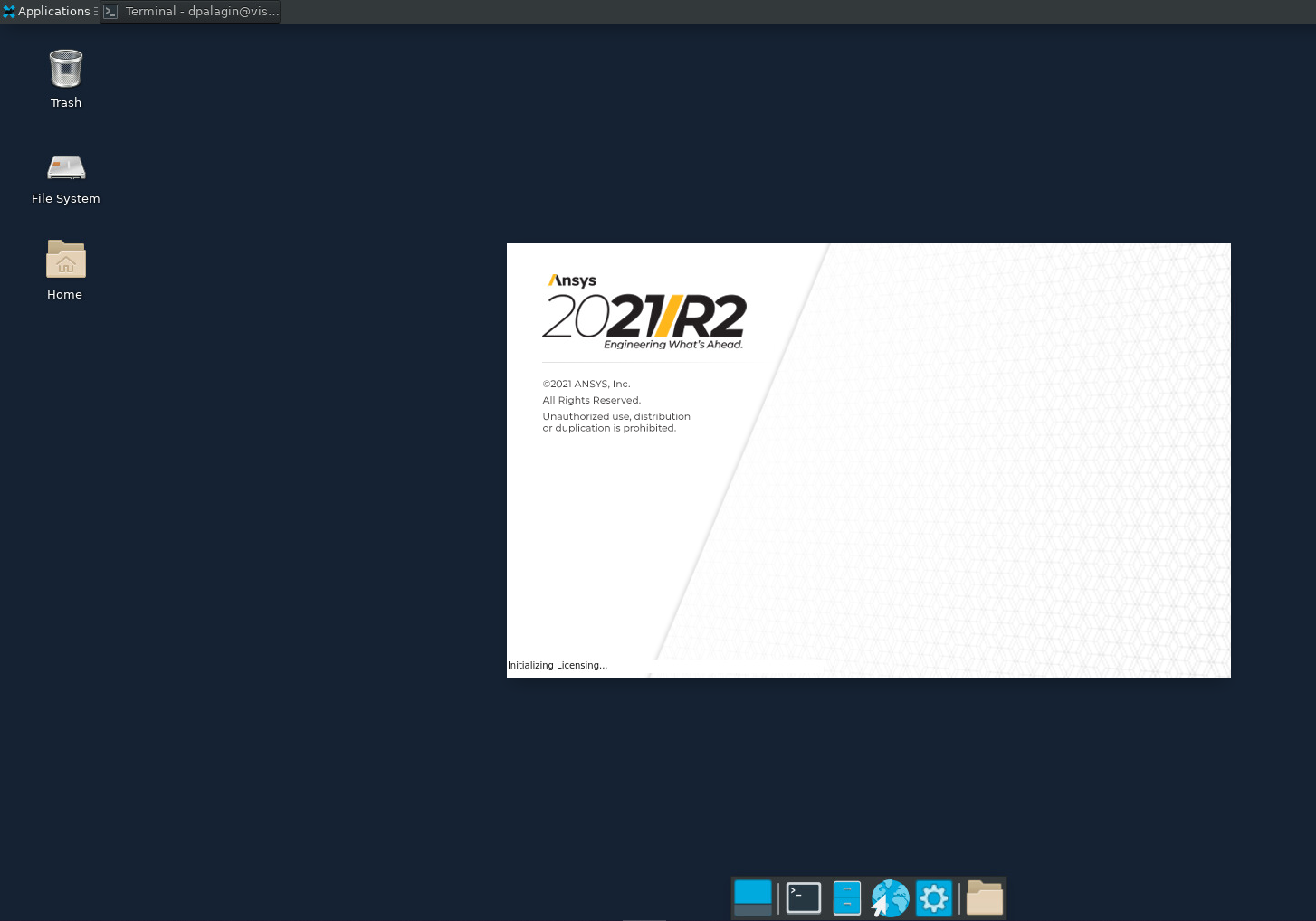
and eventually see the following:
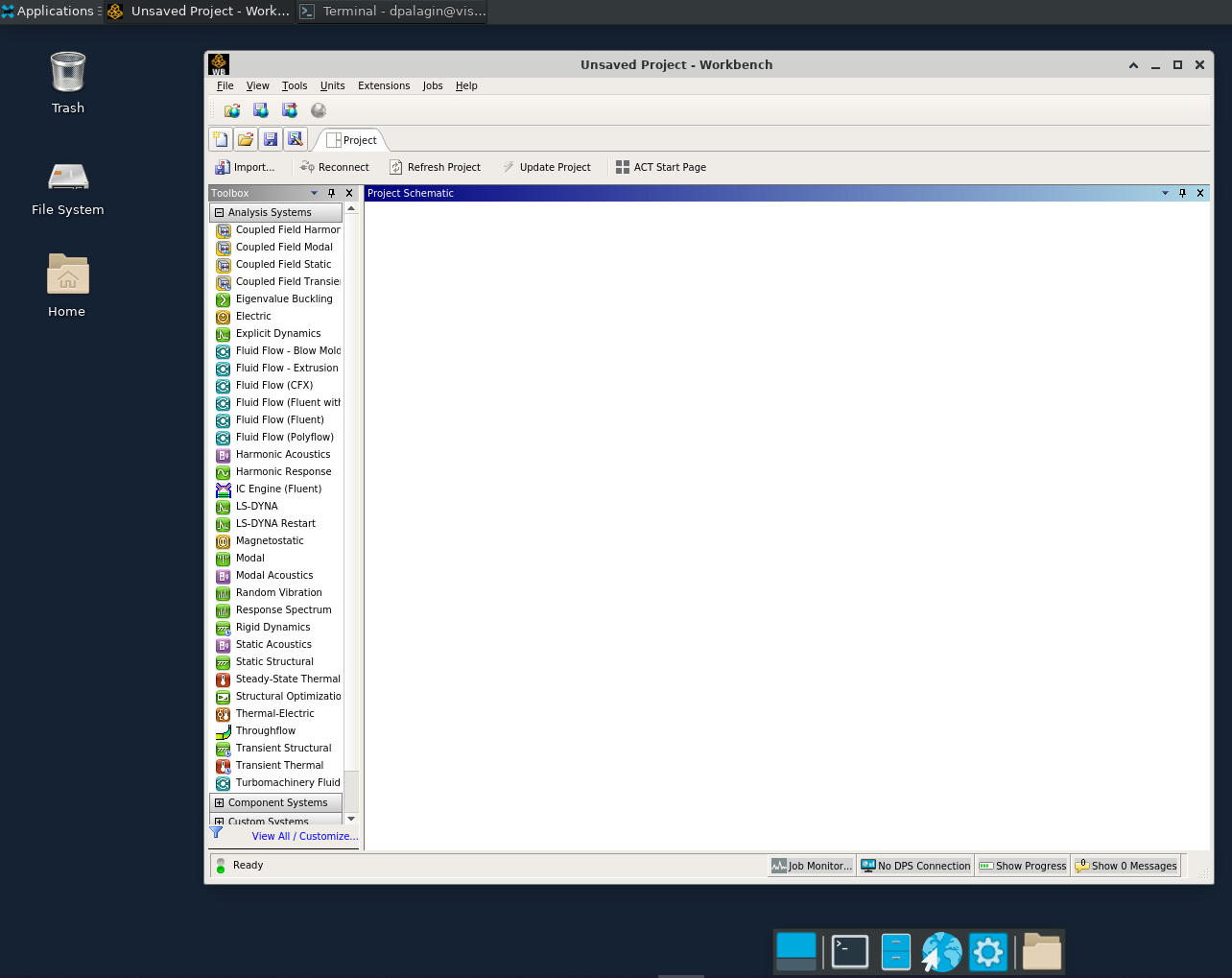
You are good to go now.