Matlab¶
Matlab is installed on DelftBlue as a software module and, unless it is absolutely crucial to display graphics, should be run from the command line. If you want to work with a graphical interface, you can find MATLAB under "Interactive Apps" on our online portal OpenOndemand.
Which toolboxes are included?
>> ver
-----------------------------------------------------------------------------------------------------
MATLAB Version: 24.2.0.2833386 (R2024b) Update 4
MATLAB License Number: 329139
Operating System: Linux 4.18.0-553.44.1.el8_10.x86_64 #1 SMP Wed Mar 5 10:48:41 EST 2025 x86_64
Java Version: Java 1.8.0_202-b08 with Oracle Corporation Java HotSpot(TM) 64-Bit Server VM mixed mode
-----------------------------------------------------------------------------------------------------
MATLAB Version 24.2 (R2024b)
Simulink Version 24.2 (R2024b)
5G Toolbox Version 24.2 (R2024b)
AUTOSAR Blockset Version 24.2 (R2024b)
Aerospace Blockset Version 24.2 (R2024b)
Aerospace Toolbox Version 24.2 (R2024b)
Antenna Toolbox Version 24.2 (R2024b)
Audio Toolbox Version 24.2 (R2024b)
Automated Driving Toolbox Version 24.2 (R2024b)
Bioinformatics Toolbox Version 24.2 (R2024b)
Bluetooth Toolbox Version 24.2 (R2024b)
C2000 Microcontroller Blockset Version 24.2 (R2024b)
Communications Toolbox Version 24.2 (R2024b)
Computer Vision Toolbox Version 24.2 (R2024b)
Control System Toolbox Version 24.2 (R2024b)
Curve Fitting Toolbox Version 24.2 (R2024b)
DDS Blockset Version 24.2 (R2024b)
DSP HDL Toolbox Version 24.2 (R2024b)
DSP System Toolbox Version 24.2 (R2024b)
Database Toolbox Version 24.2 (R2024b)
Datafeed Toolbox Version 24.2 (R2024b)
Deep Learning HDL Toolbox Version 24.2 (R2024b)
Deep Learning Toolbox Version 24.2 (R2024b)
Econometrics Toolbox Version 24.2 (R2024b)
Embedded Coder Version 24.2 (R2024b)
Filter Design HDL Coder Version 24.2 (R2024b)
Financial Instruments Toolbox Version 24.2 (R2024b)
Financial Toolbox Version 24.2 (R2024b)
Fixed-Point Designer Version 24.2 (R2024b)
Fuzzy Logic Toolbox Version 24.2 (R2024b)
GPU Coder Version 24.2 (R2024b)
Global Optimization Toolbox Version 24.2 (R2024b)
HDL Coder Version 24.2 (R2024b)
HDL Verifier Version 24.2 (R2024b)
Image Acquisition Toolbox Version 24.2 (R2024b)
Image Processing Toolbox Version 24.2 (R2024b)
Industrial Communication Toolbox Version 24.2 (R2024b)
Instrument Control Toolbox Version 24.2 (R2024b)
LTE Toolbox Version 24.2 (R2024b)
Lidar Toolbox Version 24.2 (R2024b)
MATLAB Coder Version 24.2 (R2024b)
MATLAB Compiler Version 24.2 (R2024b)
MATLAB Compiler SDK Version 24.2 (R2024b)
MATLAB Report Generator Version 24.2 (R2024b)
MATLAB Test Version 24.2 (R2024b)
Mapping Toolbox Version 24.2 (R2024b)
Medical Imaging Toolbox Version 24.2 (R2024b)
Mixed-Signal Blockset Version 24.2 (R2024b)
Model Predictive Control Toolbox Version 24.2 (R2024b)
Model-Based Calibration Toolbox Version 24.2 (R2024b)
Motor Control Blockset Version 24.2 (R2024b)
Navigation Toolbox Version 24.2 (R2024b)
Optimization Toolbox Version 24.2 (R2024b)
Parallel Computing Toolbox Version 24.2 (R2024b)
Partial Differential Equation Toolbox Version 24.2 (R2024b)
Phased Array System Toolbox Version 24.2 (R2024b)
Powertrain Blockset Version 24.2 (R2024b)
Predictive Maintenance Toolbox Version 24.2 (R2024b)
RF Blockset Version 24.2 (R2024b)
RF PCB Toolbox Version 24.2 (R2024b)
RF Toolbox Version 24.2 (R2024b)
ROS Toolbox Version 24.2 (R2024b)
Radar Toolbox Version 24.2 (R2024b)
Reinforcement Learning Toolbox Version 24.2 (R2024b)
Requirements Toolbox Version 24.2 (R2024b)
Risk Management Toolbox Version 24.2 (R2024b)
Robotics System Toolbox Version 24.2 (R2024b)
Robust Control Toolbox Version 24.2 (R2024b)
Satellite Communications Toolbox Version 24.2 (R2024b)
Sensor Fusion and Tracking Toolbox Version 24.2 (R2024b)
SerDes Toolbox Version 24.2 (R2024b)
Signal Integrity Toolbox Version 24.2 (R2024b)
Signal Processing Toolbox Version 24.2 (R2024b)
SimBiology Version 24.2 (R2024b)
SimEvents Version 24.2 (R2024b)
Simscape Version 24.2 (R2024b)
Simscape Battery Version 24.2 (R2024b)
Simscape Driveline Version 24.2 (R2024b)
Simscape Electrical Version 24.2 (R2024b)
Simscape Fluids Version 24.2 (R2024b)
Simscape Multibody Version 24.2 (R2024b)
Simulink 3D Animation Version 24.2 (R2024b)
Simulink Check Version 24.2 (R2024b)
Simulink Code Inspector Version 24.2 (R2024b)
Simulink Coder Version 24.2 (R2024b)
Simulink Compiler Version 24.2 (R2024b)
Simulink Control Design Version 24.2 (R2024b)
Simulink Coverage Version 24.2 (R2024b)
Simulink Design Optimization Version 24.2 (R2024b)
Simulink Design Verifier Version 24.2 (R2024b)
Simulink Desktop Real-Time Version 24.2 (R2024b)
Simulink Fault Analyzer Version 24.2 (R2024b)
Simulink PLC Coder Version 24.2 (R2024b)
Simulink Real-Time Version 24.2 (R2024b)
Simulink Report Generator Version 24.2 (R2024b)
Simulink Test Version 24.2 (R2024b)
SoC Blockset Version 24.2 (R2024b)
Stateflow Version 24.2 (R2024b)
Statistics and Machine Learning Toolbox Version 24.2 (R2024b)
Symbolic Math Toolbox Version 24.2 (R2024b)
System Composer Version 24.2 (R2024b)
System Identification Toolbox Version 24.2 (R2024b)
Text Analytics Toolbox Version 24.2 (R2024b)
UAV Toolbox Version 24.2 (R2024b)
Vehicle Dynamics Blockset Version 24.2 (R2024b)
Vehicle Network Toolbox Version 24.2 (R2024b)
Vision HDL Toolbox Version 24.2 (R2024b)
WLAN Toolbox Version 24.2 (R2024b)
Wavelet Toolbox Version 24.2 (R2024b)
Wireless HDL Toolbox Version 24.2 (R2024b)
Wireless Testbench Version 24.2 (R2024b)
Let's take a look at a couple of simple examples.
Matlab example 1: Serial command line use¶
1. Load necessary modules:
This already lets you use Matlab directly in text mode on the login node:
[<NetID>@login03 ~]$ matlab
MATLAB is selecting SOFTWARE OPENGL rendering.
< M A T L A B (R) >
Copyright 1984-2024 The MathWorks, Inc.
R2024b Update 4 (24.2.0.2833386) 64-bit (glnxa64)
December 26, 2024
To get started, type doc.
For product information, visit www.mathworks.com.
>>
However, since we are working on a supercomputer, our goal is to make Matlab read and write data from/to files, all by itself. Let's learn how to do this!
2. Create an example script:
Here is the sine.m Matlab script, with which we will plot a sine function to a .png file:
x = -2*pi:0.01:2*pi;
y = sin(x);
h = figure('Visible','off');
plot(x,y);
print(h,'-dpng','mySineWave.png');
close(h);
3. Check if this works (interactively, on a login node):
This should generate the file called mySineWave.png:
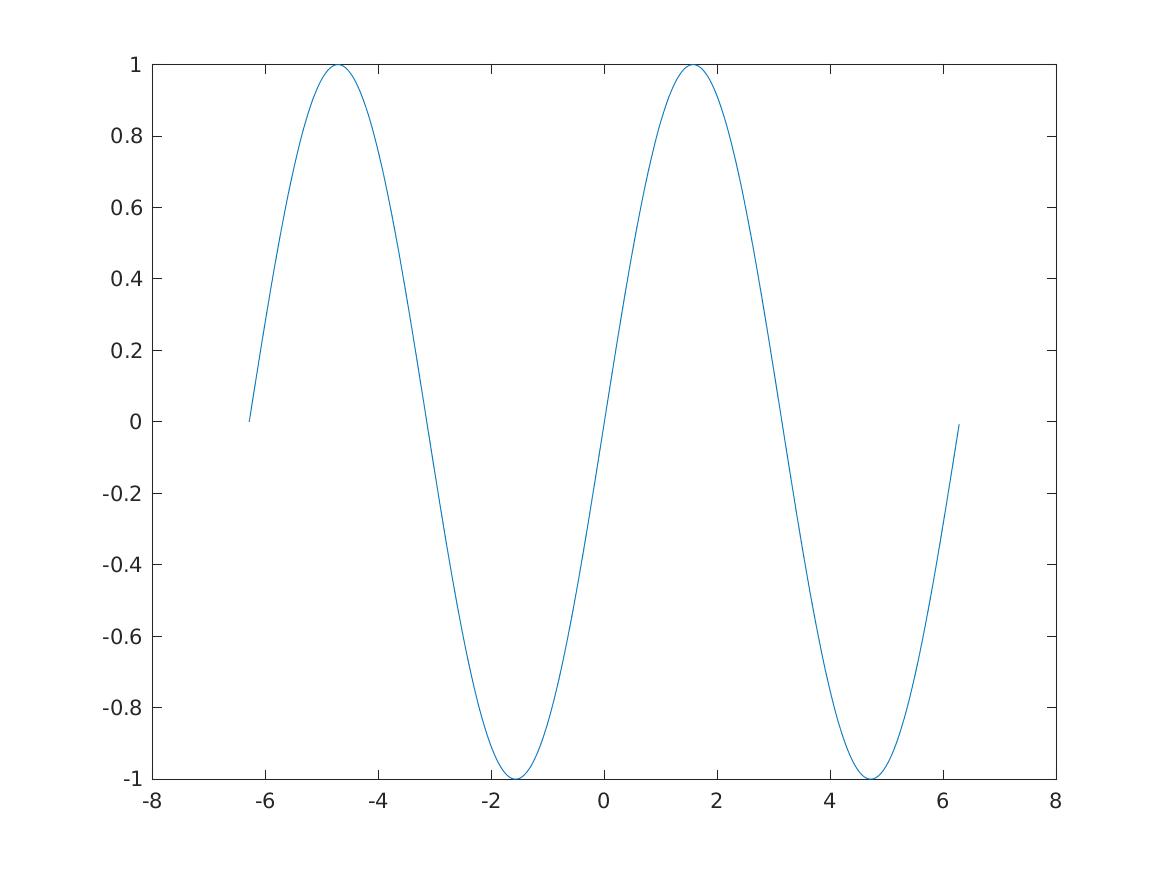
4. Now, let's do the same properly, by submitting the job to the queue:
First, create a slurm script called matlab.sh:
#!/bin/sh
#
#SBATCH --job-name="matlab_demo"
#SBATCH --partition=compute
#SBATCH --time=00:10:00
#SBATCH --ntasks=1
#SBATCH --cpus-per-task=1
#SBATCH --mem-per-cpu=3G
#SBATCH --account=research-<faculty>-<department>
module load matlab
srun matlab -batch "run('sine'); exit;"
Second, submit your job:
This will submit the job to the queue, and will request 1 CPU per job. As a result, this will generate the slurm-XXX.out file and the mySineWave.png file.
Matlab example 2: Parallel execution on a single node¶
The following example (parEigenLocal.m) will use 4 (locally available) CPUs in parallel:
function [elapsedTime] = test_for()
nworker = 4
myCluster = parcluster('local');
parpool(myCluster, nworker)
N = 1000;
A = zeros(N,1);
tic;
parfor i = 1 : N
E = eig(rand(100))+i;
A(i) = E(1);
end
elapsedTime = toc;
end
In order to submit this job, we use the following submission script. Please note, that we have to specify that the job is running on a single node with --nodes=1 and we have to request one extra CPU for the matlab wrapper script, e.g. if we want 4 "workers", we have to specify 5 CPUs with --ntasks==5 and --cpus-per-task=1. This means, that the maximum number of CPUs you can request is 48 and the maximum number of workers you can request is 47 for compute-p1 nodes and 64(63) for compute-p2 nodes, respectively.
#!/bin/bash
#SBATCH --job-name="pforTest"
#SBATCH --time=00:15:00
#SBATCH --nodes=1
#SBATCH --ntasks=5
#SBATCH --cpus-per-task=1
#SBATCH --mem-per-cpu=3GB
#SBATCH --partition=compute
#SBATCH --account=research-<faculty>-<department>
module load matlab
matlab -r parEigenLocal
Slurm output file will look as follows:
< M A T L A B (R) >
Copyright 1984-2024 The MathWorks, Inc.
R2024b Update 4 (24.2.0.2833386) 64-bit (glnxa64)
December 26, 2024
To get started, type doc.
For product information, visit www.mathworks.com.
nworker =
4
Starting parallel pool (parpool) using the 'Processes' profile ...
Connected to parallel pool with 4 workers.
ans =
ProcessPool with properties:
Connected: true
NumWorkers: 4
Busy: false
Cluster: Processes (Local Cluster)
AttachedFiles: {}
AutoAddClientPath: true
FileStore: [1x1 parallel.FileStore]
ValueStore: [1x1 parallel.ValueStore]
IdleTimeout: 30 minutes (30 minutes remaining)
SpmdEnabled: true
ans =
2.5160
Parallel pool using the 'Processes' profile is shutting down.
Matlab example 3: Parallel execution on multiple nodes¶
In order to run Matlab on more than one node, we have to rely on Matlab Parallel Server. What Parallel Server does, is submitting the job to the queue on your behalf, provided that the "Slurm profile" is configured properly. Then you do not need a slurm script (it will be generated automatically), but only need to specify the correct "Slurm profile" in the Matlab script itself, e.g. here for 2 nodes, using 2 CPUs per node:
function [elapsedTime] = test_for()
nworker = 4
myCluster = parcluster('SlurmProfile1');
myCluster.SubmitArguments = '--job-name=matlab-parallel --time=00:05:00 --account=research-<faculty>-<department> --partition=compute --nodes=2 --ntasks-per-node=2 --cpus-per-task=1 --mem-per-cpu=3GB';
parpool(myCluster, nworker)
N = 1000;
A = zeros(N,1);
tic;
parfor i = 1 : N
E = eig(rand(100))+i;
A(i) = E(1);
end
elapsedTime = toc;
end
Of course, before executing such a script, you have to setup the Slurm profile parameters correctly. In the example above, we pass these parameters with the myCluster.SubmitArguments command:
myCluster.SubmitArguments = '--job-name=matlab-parallel --time=00:05:00 --account=research-<faculty>-<department> --partition=compute --nodes=2 --ntasks-per-node=2 --cpus-per-task=1 --mem-per-cpu=3GB';
Then, we execute the above script without GUI:
This should invoke Matlab:
< M A T L A B (R) >
Copyright 1984-2024 The MathWorks, Inc.
R2024b Update 4 (24.2.0.2833386) 64-bit (glnxa64)
December 26, 2024
To get started, type doc.
For product information, visit www.mathworks.com.
nworker =
4
Starting parallel pool (parpool) using the 'SlurmProfile1' profile ...
and spawn a new job to the queue:
$ squeue --me
JOBID PARTITION NAME USER ST TIME NODES NODELIST(REASON)
7092221 compute-p matlab-p NetID R 0:01 2 cmp[091,cmp092]
Finally, the result then is:
nworker =
4
Starting parallel pool (parpool) using the 'SlurmProfile1' profile ...
Connected to the parallel pool (number of workers: 4).
ans =
ClusterPool with properties:
Connected: true
NumWorkers: 4
Cluster: SlurmProfile1
AttachedFiles: {}
AutoAddClientPath: true
IdleTimeout: 30 minutes (30 minutes remaining)
SpmdEnabled: true
EnvironmentVariables: {}
ans =
1.4681
What to do if I don't have SlurmProfile1?
-
Start Matlab's GUI via online portal OpenOndemand.
-
Create and configure a new Slurm profile:
-
Go to Parallel -> Parallel Preferences -> Cluster Profile Manager
-
Create and/or edit the SlurmProfile1 profile
-
Configure it with appropriate parameters (shouldn't really matter too much what you specify there, because you will pass all these parameters again with the
myCluster.SubmitArguments = '...'keyword):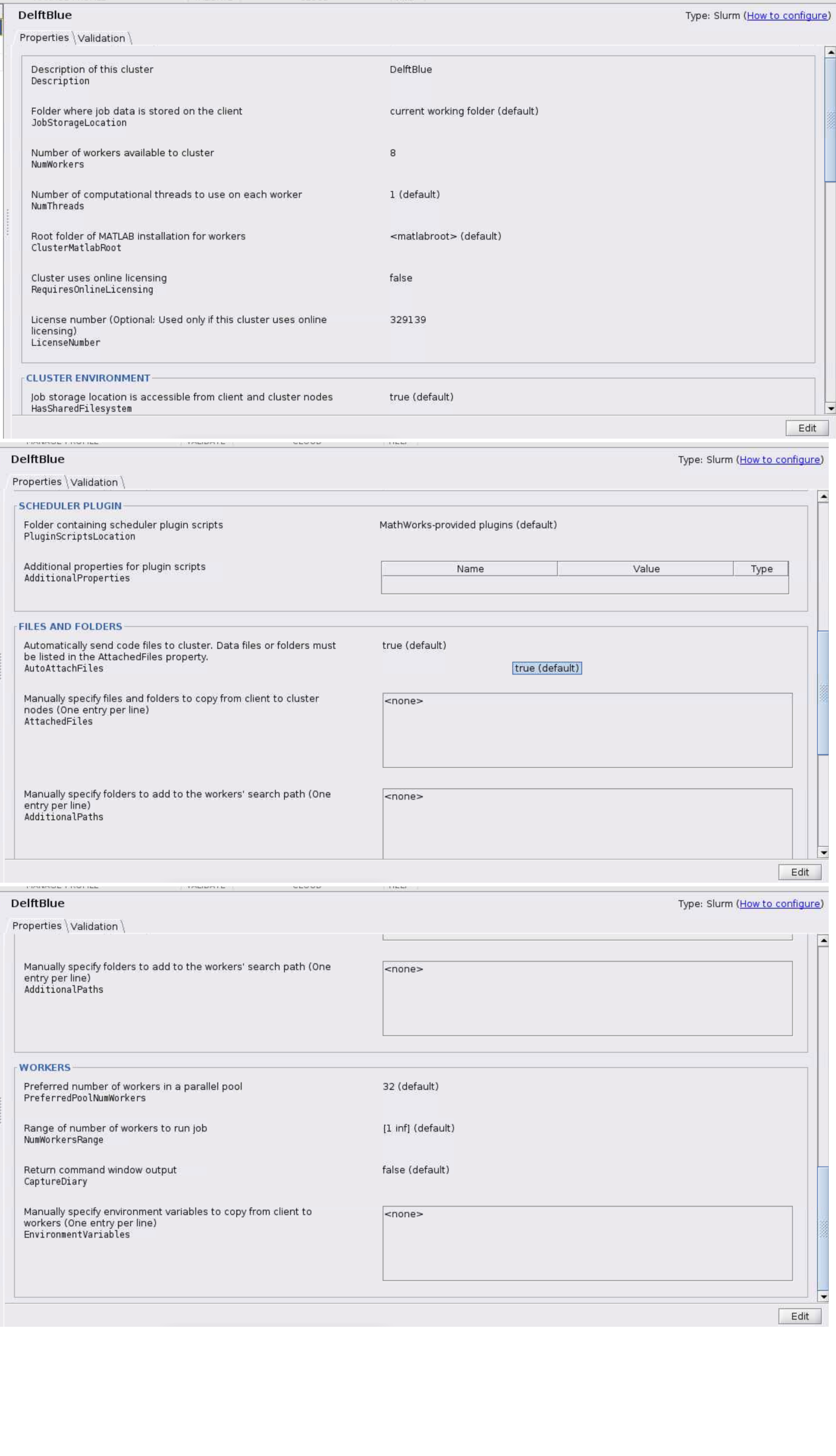
When you close Matlab, these configuration files should be saved in your
/home/$USER/.matlabfolder and you should be able to submit jobs via script, as I described earlier. -