Ansys/Mechanical¶
Note
The main ansys binary will not run without -mpi openmpi appended as a flag to the binary, i.e. you need to run it as:
Check available modules using:
With the recent addition of the 2024r1 software stack, the following modules for Ansys are available to load:
ansys/2023R2 that you can start with ansys232
ansys/2024R1 that you can start with ansys241
ansys/2024R2 that you can start with ansys242
Mechanical¶
1. Prepare your model in Ansys/Workbench on a visualization node.
2. Open it in Ansys/Mechanical and export an input .dat file:
Double-click on your project in Workbench to open Mechanical:
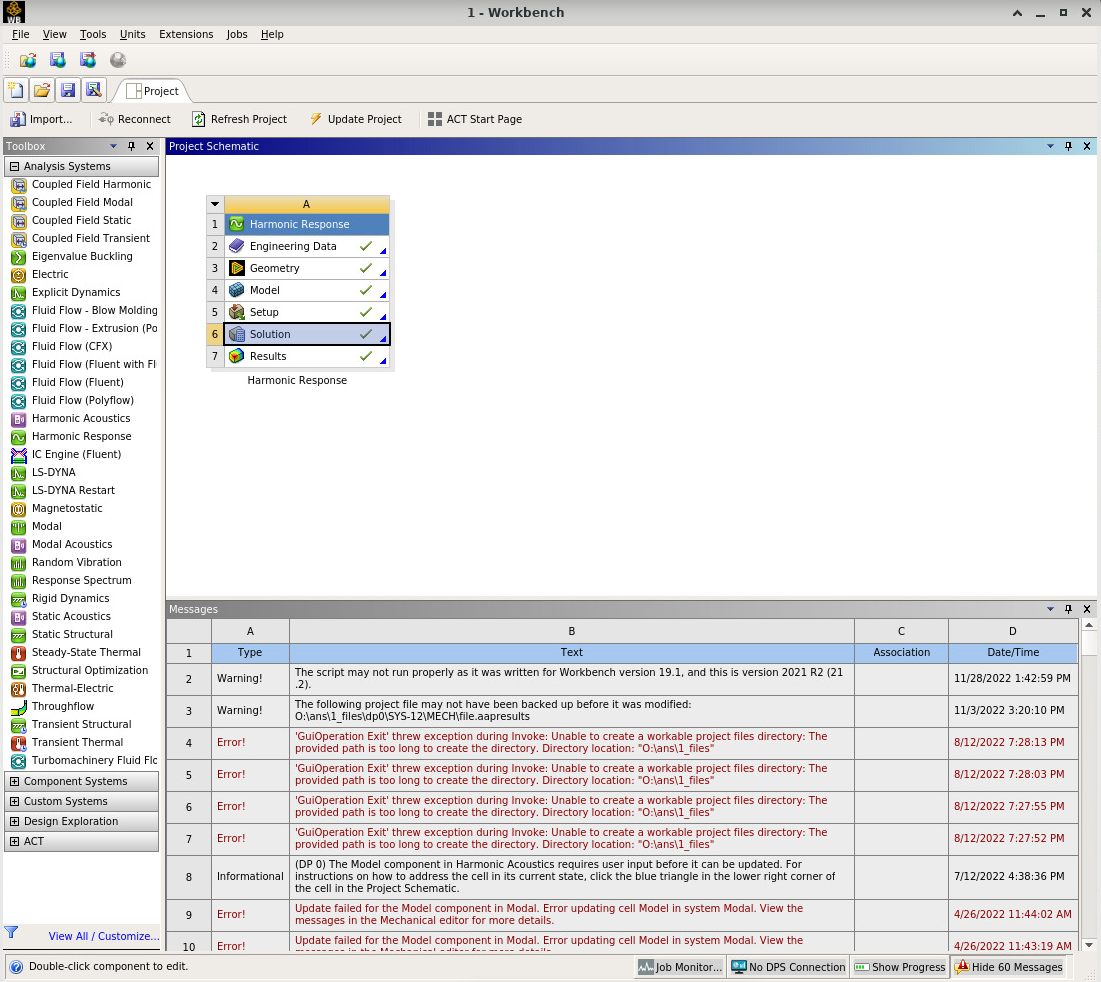
Export a new .dat input file with Solution -> Write Input File:
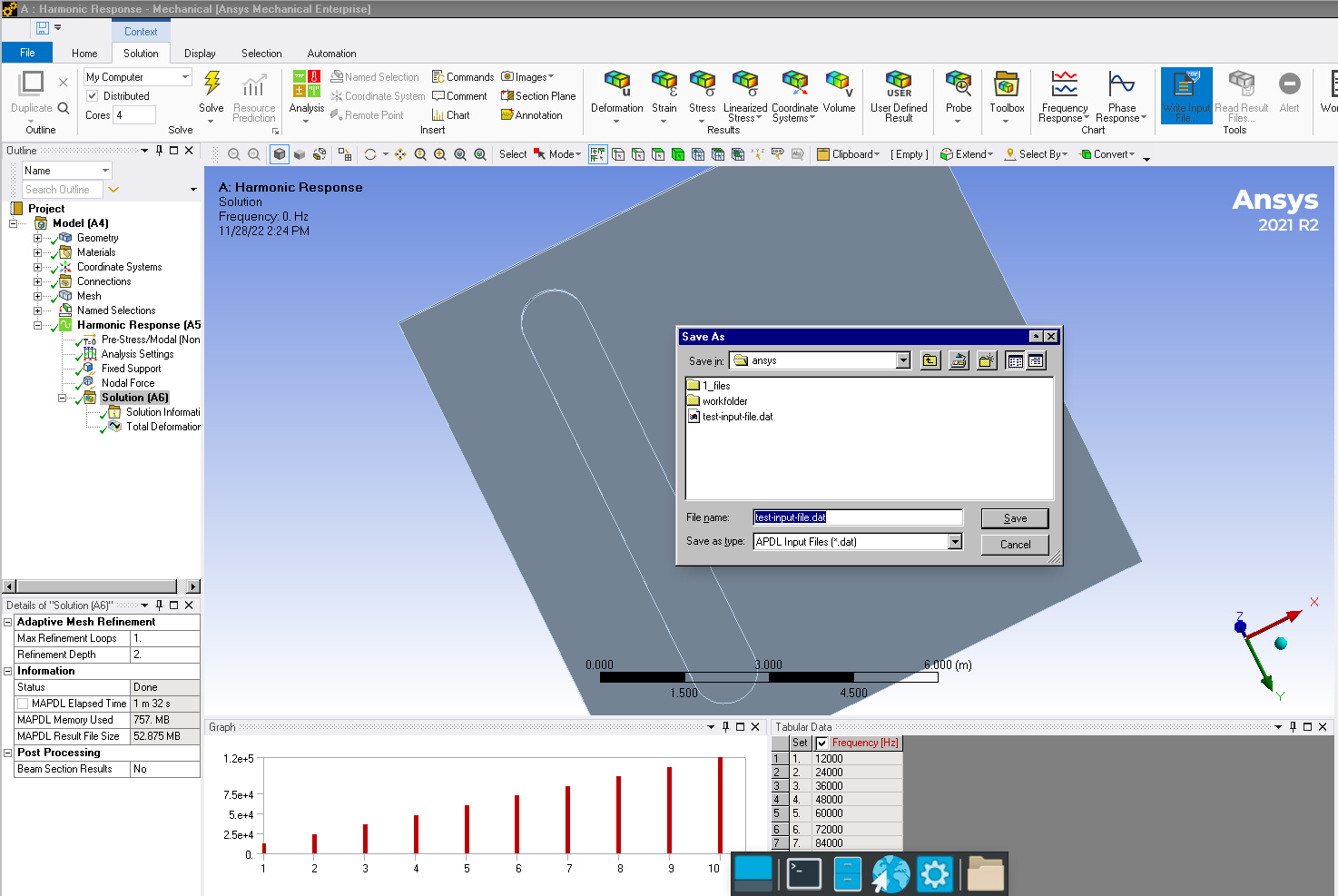
3. Prepare a submission script and submit a job to the queue:
#!/bin/sh
#
#SBATCH --job-name="ansys"
#SBATCH --partition=compute
#SBATCH --time=00:10:00
#SBATCH --nodes=1
#SBATCH --ntasks=4
#SBATCH --cpus-per-task=1
#SBATCH --mem-per-cpu=2GB
#SBATCH --account=research-<faculty>-<department>
module load 2024r1
module load openmpi
module load ansys/2023R2
# Run ansys headlessly with OpenMPI:
ansys232 -mpi openmpi -dis -b nolist -np $SLURM_NPROCS -dir workfolder -i test-input-file.dat -o solve.log
Save this as e.g. "run-ansys.sh" and submit the job with:
After the job is finished, the results will be saved in a newly created folder called "workfolder" (feel free to rename). The output log file "solve.log" will be inside of this folder. It should contain something along the lines of:
***** ANSYS COMMAND LINE ARGUMENTS *****
BATCH MODE REQUESTED (-b) = NOLIST
INPUT FILE COPY MODE (-c) = COPY
DISTRIBUTED MEMORY PARALLEL REQUESTED
4 PARALLEL PROCESSES REQUESTED WITH SINGLE THREAD PER PROCESS
TOTAL OF 4 CORES REQUESTED
MPI OPTION = OPENMPI
INPUT FILE NAME = /scratch/NetID/ansys/test-input-file.dat
OUTPUT FILE NAME = /scratch/NetID/ansys/workfolder/solve.log
INITIAL DIRECTORY = /scratch/NetID/ansys/workfolder
to indicate that we are successfully running things in parallel.
4. Open your result in Workbench
The job in section 3. creates multiple fileX.rst files, one per CPU core requested in the submitted job above. There is also a single combined .rst file in the end, called file.rst. You can load this into your Workbench. To do so, open your original Workbench project file (without a solution), click on "Solution" in the tree of "Static Structural", go to the "Context" tab in the menu bar, select "read result files", and choose the file.rst file.